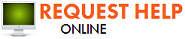Enhance Your Home network!
10/27/2014 (Permalink)
A home network allows you to share data between all your home computers, phones, printers, etc. from your home Wifi connection. This powerful took can be very useful for syncing your work and home devices, sharing pictures, videos, music, and other data with other family members, having a combined storage center for all your files, and using the network as a home file backup service. There are many step by step instructions online that are very sufficient in help you set up your home wireless network.
Here are some steps that should help you in setting up your own home network:
1. Purchase your networking supplies. Most technology today supports 802.11g so purchase a router and wireless card with those specs. 802.11g is compatible with all other current networking technologies. If you purchase both the router and card, look for the two items bundled together. You might save some money. Also try to buy the same brand router and network card.
2. Print these directions for installation. You must temporarily disconnect from the Internet. Keep the instructions that came with your modem handy as well.
3. Unplug your cable, DSL or other broadband modem, or turn it off. Connect the wireless router to the cable modem. Do not disconnect the modem from the jack. Move the computer's Internet connection cable from the modem to the router. Plug it into the port labeled "Internet," "WAN" or "WLAN" on the router.
4. Reconnect the cable modem. Give it a few minutes to re-connect. Next plug in the wireless router. The "Internet," "WAN" or "WLAN" light should light up if you have a connection.
5. Configure the wireless router. Follow the directions that came with your router. After each step remember to click "Save," "OK" or "Apply" so the router will keep your settings. Write down any passwords or keys.
6. Set up the wireless card. Insert the card into an empty PC card slot in your laptop. You may need to insert the CD that came with the card. Follow the prompts to install the card.
7. Connect computers to your home network. Right-click the wireless network icon in the lower-right corner of the screen. Click "View Available Wireless Networks." The name you chose when you configured your wireless router should appear. Highlight that name, and then click "Connect." You may need to provide a network key and confirm network key.
8. Read more : http://www.ehow.com/how_2098433_set-up-home-network.html

 24/7 Emergency Service
24/7 Emergency Service